French Resources
How to Type French Accents on a PC
Are you looking to type something in French, but don’t know how to type accents on a PC? Fortunately for us, it’s not nearly as difficult as it may seem. PCs nowadays allow you to completely change your English keyboard to a French one with the click of a button. However because the face of each key remains the same it can be quite difficult to get used to if you aren’t already familiar with the keyboard.
For those who would rather keep the English keyboard that they already use let’s look at a couple of ways you can create French accents on a PC. There are no doubt other ways to go about it, but these are two ways that work best for us.
How to Create French Accents on a PC with a Numeric Keypad
If you’re using a standard desktop PC keyboard with a numeric keypad on the right side of the keyboard then you can use ALT codes to type your accents. Below are the ones that apply to French accents.
For Accent Aigu (é)
For an uppercase É press and hold the ALT key while typing 0201 and then release all key
For a lowercase é press and hold the ALT key while typing 0233 and then release all keys
Accent Grave (è, à, ù)
For an uppercase À press and hold the ALT key while typing 0192 and then release all keys
For a lowercase à press and hold the ALT key while typing 0224 and then release all keys
For an uppercase È press and hold the ALT key while typing 0200 and then release all keys
For a lowercase è press and hold the ALT key while typing 0230 and then release al keys
For an uppercase Ù press and hold the ALT key while typing 0217 and then release all keys
For a lowercase ù press and hold the ALT key while typing 0249 and then release all keys
Cedilla (ç)
For an uppercase Ç press and hold the ALT key while typing 0199 and then release all keys
For a lowercase ç press and hold the ALT key while typing 0231 and then release all keys.
Trema (ï, ü, ë)
For an uppercase Ï press and hold the ALT key while typing 0207 and then release all keys
For a lowercase ï press and hold the ALT key while typing 0239 and then release all keys
For an uppercase Ü press and hold the ALT key while typing 0220 and then release all keys
For a lowercase ü press and hold the ALT key while typing 0252 and then release all keys
For an uppercase Ë press and hold the ALT key while typing 0203 and then release all keys
For a lowercase ë press and hold the ALT key while typing 0235 and then release all keys
Circumflex (â, ê, î, ô, û)
For an uppercase  press and hold the ALT key while typing 0194 and then release all keys
For a lowercase â press and hold the ALT key while typing 0226 and then release all keys
For an uppercase Ê press and hold the ALT key while typing 0202 and then release all keys
For a lowercase ê press and hold the ALT key while typing 0234 and then release all keys
For an uppercase Î press and hold the ALT key while typing 0206 and then release all keys
For a lowercase î press and hold the ALT key while typing 0238 and then release all keys
For an uppercase Ô press and hold the ALT key while typing 0212 and then release all keys
For a lowercase ô press and hold the ALT key while typing 0244 and then release all keys
For an uppercase Û press and hold the ALT key while typing 0219 and then release all keys
For a lowercase û press and hold the ALT key while typing 0251 and then release all keys
Œ Ligature (œ)
For an uppercase Πpress and hold the ALT key while typing 0140 and then release the ALT key
For a lower case œ press and hold the ALT key while typing 0156 and then release the ALT key
Now if you don’t have a keyboard with a Numeric Keypad or you are using a laptop you won’t be able to use the ALT codes above. Don’t worry you can still type all the accents you need to. You’ll just have to change your setup a little bit.
Head on over to your language setting and enable the US International Keyboard. It doesn’t change the keys at all so you don’t have to worry about memorizing a new keyboard.
Here’s how to type French accents with the US International Keyboard
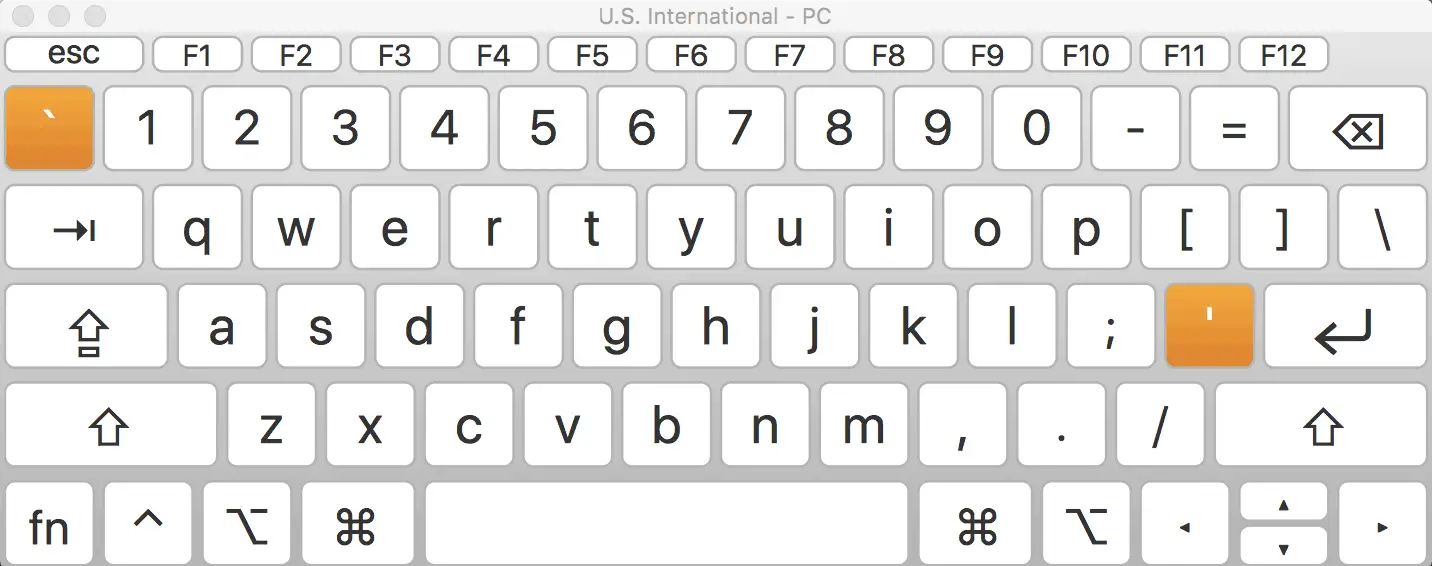
Accent Aigu (é)
First type a single quotation mark ‘ and then the e key.
Cedilla (ç)
First type a single quotation mark ‘ and then the c key.
Accent Grave (è , à, ù)
First type ` and then the vowel of your choice (this is found to the left of the 1 key)
For Trema (ë, ï, ü, ÿ)
First press shift and then ‘ (single quotation mark), then press the vowel of your choice
Circumflex (â, ê, î, ô, û)
First press shift and then the number 6 key, then press the vowel of your choice
Œ Ligature (œ)
First press and hold control, shift and the number 7. Then let go and press the o key.

